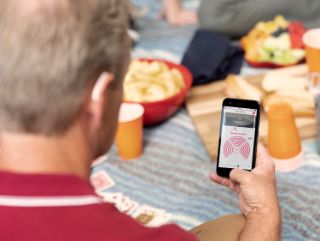Smartphones also allow us to pair with other devices we use every day. For instance, if you use hearing aids, connecting them with your smartphone gives you more control and customization over your hearing experience.
You can easily stream audio to your hearing aids, whether a phone call with a close friend or your favorite Spotify playlist, and adjust the sound to ensure high quality while blocking unwanted background noise.
But how do you ensure a seamless connection?
In this step-by-step guide, we'll walk through the process of pairing hearing aids with an iPhone® and AndroidTM device.